If school owner does not enable a menu from Manage Permissions, staff won’t be able to view the options for that menu in staff dashboard.

This article goes through the school owner Dashboard configurations and Staff Dashboard display for the following Menu & Feature Options:
- Overview
- Report
- Orders
- Coupons
- Review & Withdraw
- Products
- Other – Store Settings & Tools
1. Overview
Staff Dashboard
Since the school owner has enabled all 6 options, the staff can access them from his dashboard, as shown with numbers in the image below:
- sales overview
- sales report chart
- announcement
- orders
- reviews
- products

Similarly other features can be enabled/disabled from school owner’s dashboard for each staff. And the changes will take place immediately.
2. Report
school owner Dashboard:
The school owner can enable the Report features he wants the staff to see/perform by clicking on the checkboxes beside each feature.
school owner also has to enable the View Report Menu option under Menu. Without enabling the menu, the feature options will not display.
Staff Dashboard:

3. Order
school owner Dashboard:
The school owner can enable the Order features he wants the staff to see/perform by clicking on the checkboxes beside each feature.
school owner also has to enable the View Order Menu option under Menu. Without enabling the menu, the feature options will not display.
Staff Dashboard:

4. Coupon
school ownerDashboard:
The school owner can enable the Coupon features he wants the staff to see/perform by clicking on the checkboxes beside each feature.
school owner also has to enable the View Coupon Menu option under Menu. Without enabling the menu, the feature options will not display.
Staff Dashboard:
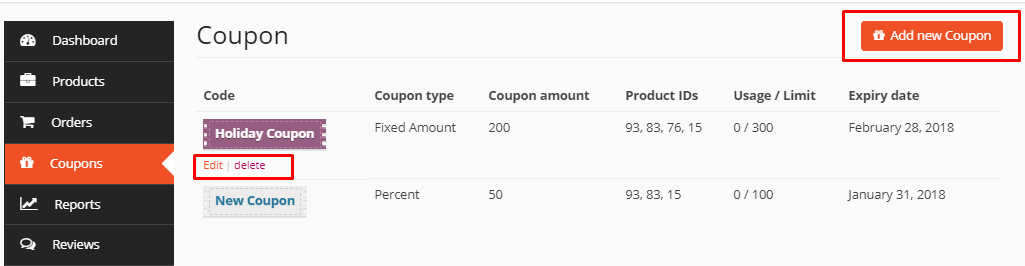
5. Review & Withdraw
School owner Dashboard:
The school owner can enable the Review & Withdraw features he wants the staff to see/perform by clicking on the checkboxes beside each feature.
school owner also has to enable the YO!Learn View Review Menu and Yo!Learn View Withdraw Menu options under Menu. Without enabling the menu, the feature options will not display.
Staff Dashboard:
Review
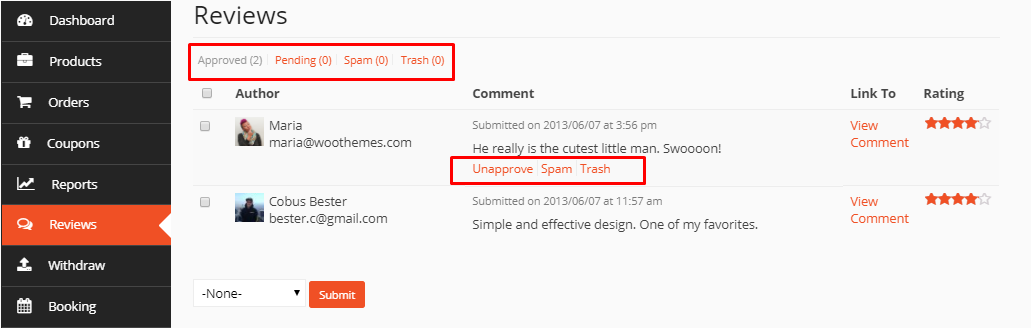
Withdraw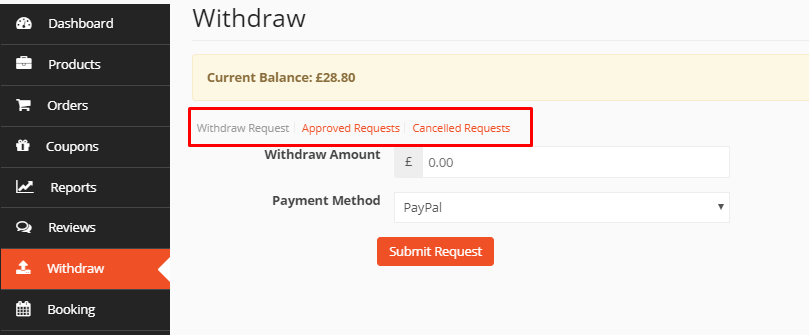
6. Product
school owner Dashboard:
The school owner can enable the Product features he wants the staff to see/perform by clicking on the checkboxes beside each feature.
school owner also has to enable the YO!Learn View Product Menu option under Menu. Without enabling the menu, the feature options will not display.
Staff Dashboard:
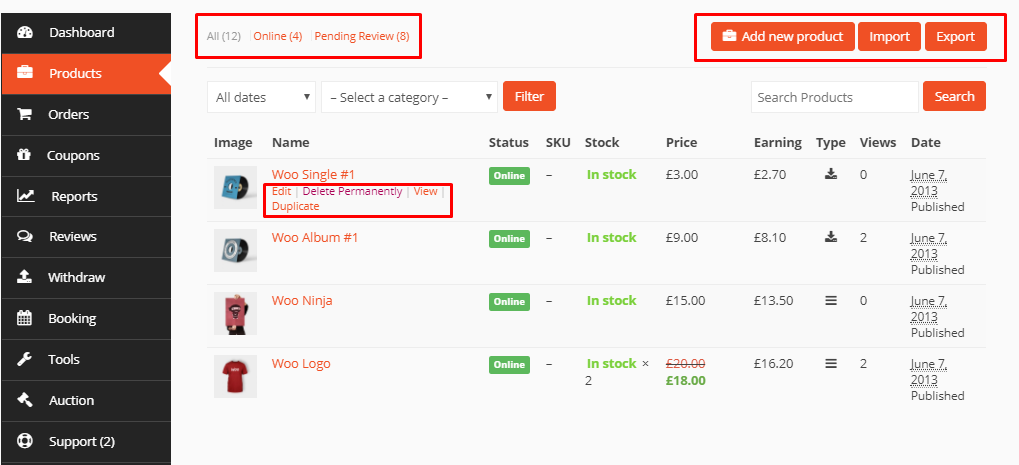
7. Other Menu Options
The remaining menu options relate to Tools and Store Settings, Payment, Shipping, Social, SEO and Verification, as highlighted in the image below.
school owner Dashboard:
Staff Dashboard:
If the vendor enables all menu relating to School Settings, the staff will be able to view all the School feature options from his dashboard.
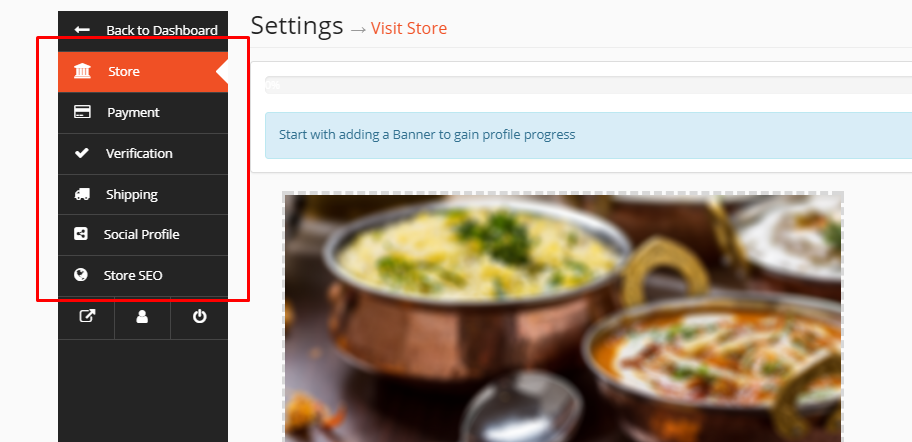
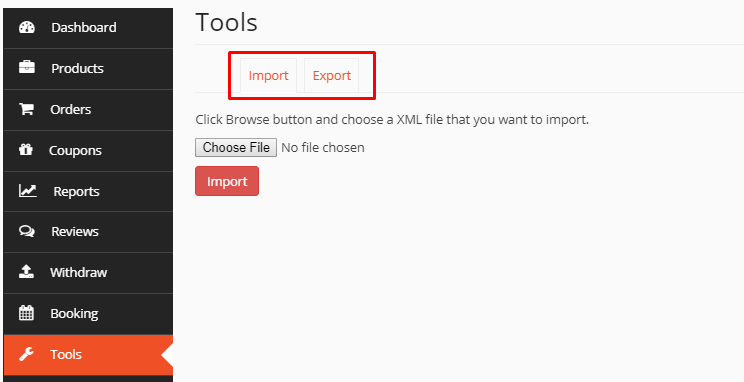
 learning japanese starter box
learning japanese starter box